Welcome to our Ticketing Support page! Here, you’ll find all the information you need to manage your tickets, access your account, and make the most of your event experience at Expo. Whether you have questions about mobile tickets, transfers, or account settings, we're here to help!

Online Accounts
USING YOUR PORTLAND EXPO CENTER ONLINE TICKET ACCOUNT
Take control of your tickets with our one-stop shop! From downloading to transferring tickets and more, we’ve got you covered.
HOW TO ACCESS YOUR ACCOUNT
If you already have an account with us but are using it online for the first time, here’s how to access it:
- Go to https://expocenter.evenue.net/signin
- Enter the email address associated with your account and select "Continue."
- If the email is linked to an existing account, the "Account Found" screen will appear.
- Select "Send Me a Code." A 6-digit verification code will be sent to your email.
- Input the 6-digit verification code and select "Verify." Your account is now activated!
Your email address and password can now be used online via desktop or mobile to access your account.
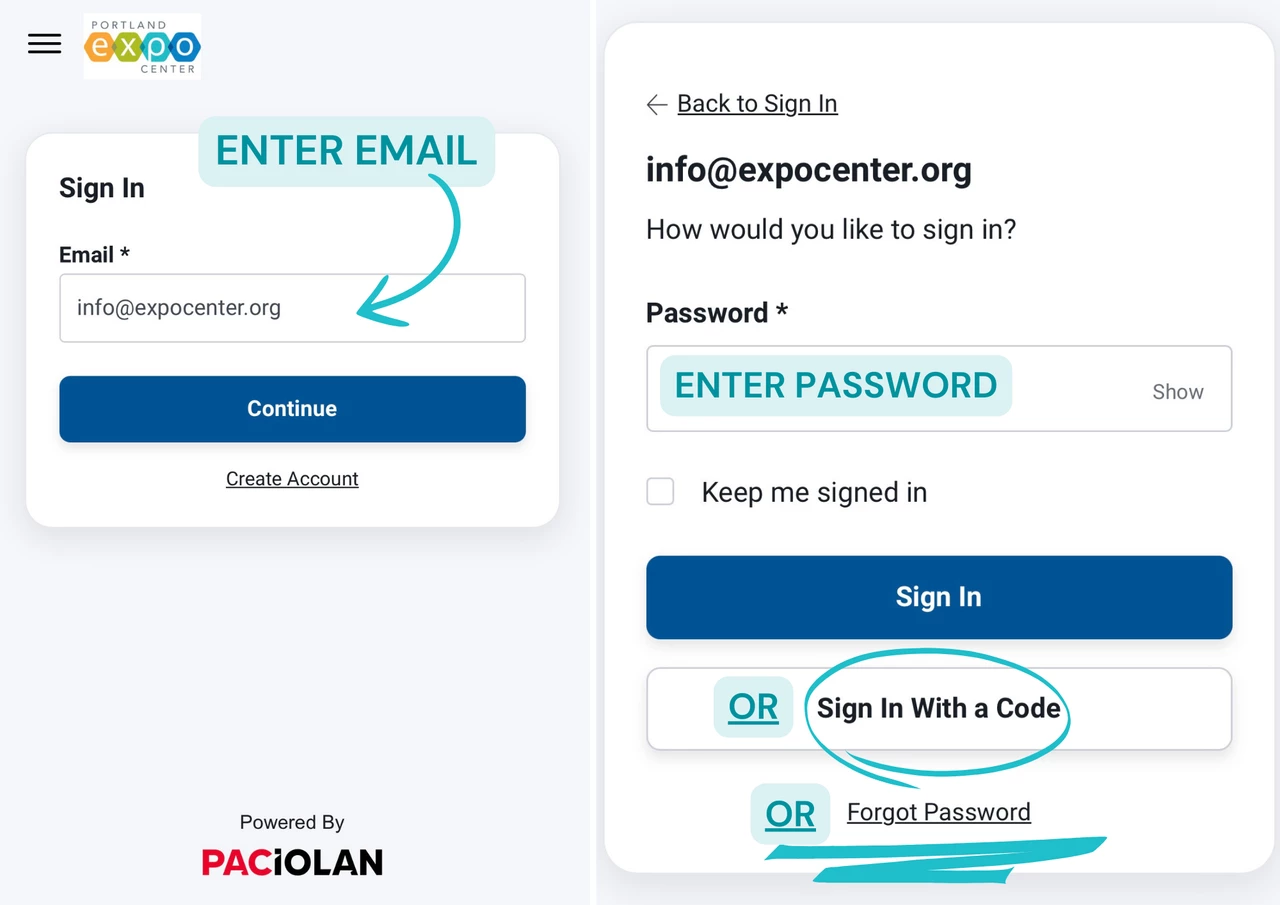
Ticketing FAQs
Find answers to common questions about your tickets, including how to manage your account, transfer tickets, and utilize mobile ticketing for a seamless event experience.
How do I download my ticket to my mobile wallet?
HOW TO DOWNLOAD TICKETS TO MOBILE WALLET
Sign in to your account from your phone to download tickets to your smartphone’s wallet for safekeeping, easy retrieval, and quick entry at the event.
- Log in to your account from your smartphone.
- Go to the event for the tickets you want to download.
- Tap “Add to Apple Wallet” or “Save to G Pay.”
- The wallet may prompt you for payment information to keep on record, but it is not necessary to use this feature.
- Tap ADD when presented with your ticket, or ADD ALL if you are adding multiple tickets from one event.
- Go to your Wallet, and your ticket should be there!
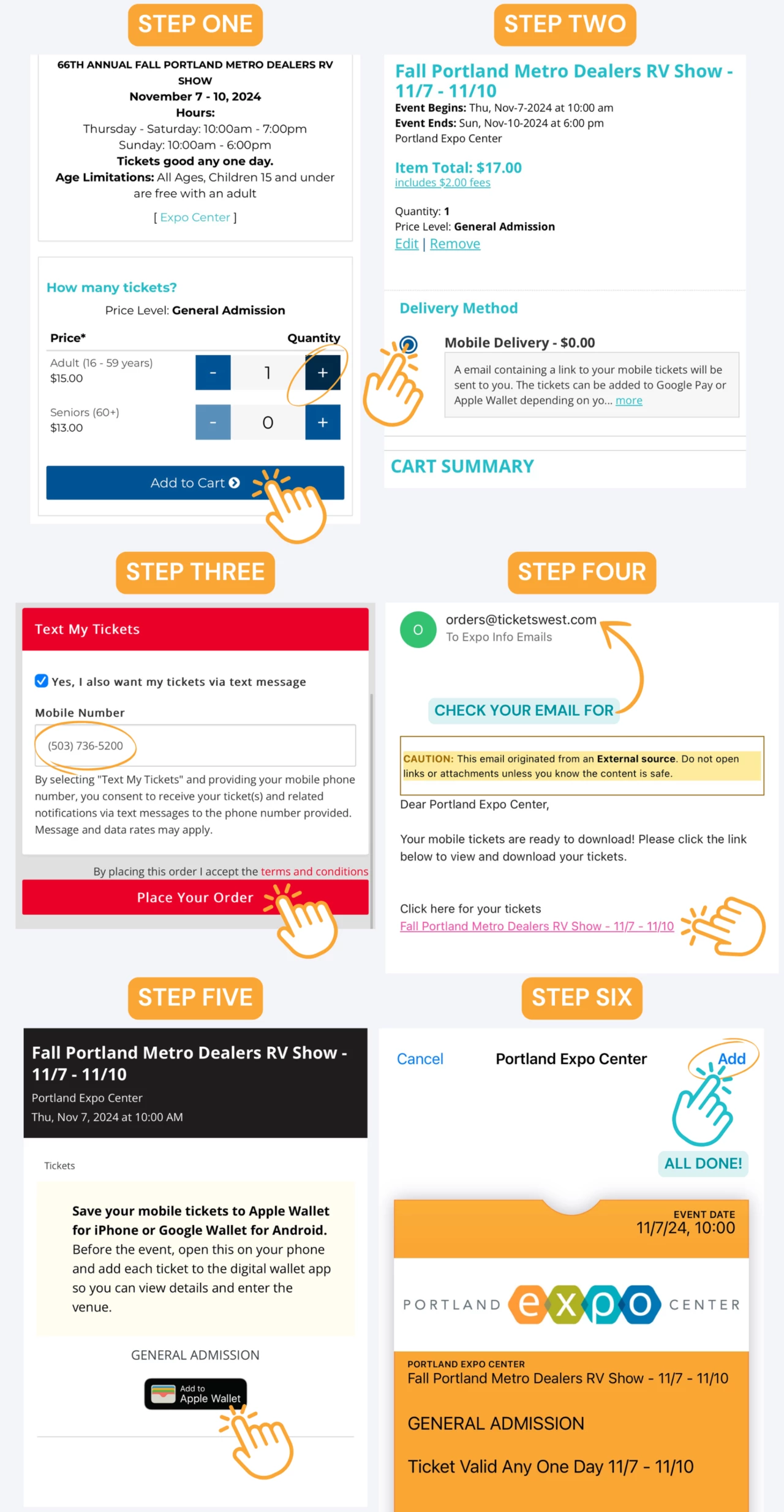
You can always access your ticket via your account, but we encourage you to use your mobile wallet and download your ticket in advance to save time.
How do I transfer my tickets to someone?
- Log in to your account (instructions above).
- Choose the Transfer menu, or if you are on your phone, scroll down to find the TRANSFER button.
- Select the events and tickets you want to transfer, then fill in the mobile phone number or email of the recipient. You can fill in their name for easy reference, but this is optional. If you are using the app, you can access your saved contacts.
- Tap CONFIRM, and your tickets will be sent via text message!
You can transfer multiple tickets from multiple events to multiple people, all with the same easy process.
How do I accept a transferred ticket?
When someone sends you a ticket transfer, you’ll receive a text message notifying you of the pending transfer.
- If you already have an account, accept the transfer and log in to retrieve the tickets.
- Tap on the link from your text message.
- Tap ACCEPT TRANSFER — note that the transfer will expire in 7 days.
- Log in to your account.
And you are done! Your new tickets will be listed in your account and can be downloaded to your mobile wallet. If you don’t accept the tickets, they will revert back to the sending ticket holder. If you do not have an account, you will be prompted to create one to complete the transfer and access your tickets.
Can I send tickets to someone who doesn't have an account?
Yes, you can! The recipient will receive a text message prompting them to create an account if they don’t already have one. They must supply their first name, last name, phone number, email address, and choose a password to create an account. An account is required to complete and accept the ticket transfer.
Can I cancel a ticket transfer?
Yes, you can cancel the transfer if it has not yet been accepted by the recipient. This can be done while logged into your account.
Is there a cost to transfer tickets?
No, there is no fee to transfer or receive tickets from your account.
How do I update my account info? (email, credit card, phone number, etc.)
Easily update your account information online!
- Log in to your account.
- Go to View Account & Settings and then Account Settings.
- To update the email address associated with your account or the password used to log in, tap on Profile, then tap on Change Email Address. Enter the new email address and/or new password and select Save.
- To update saved addresses, tap on Addresses and then the Edit button for the address you wish to update. Enter the new address information and select Save.
- To update saved phone numbers, tap on Phone Numbers, update the numbers you wish to change, and select Save.
- To add or update saved credit cards, tap on Credit Cards, add or update existing credit cards, and select Save.
I deleted my ticket delivery email?
No worries! If you have an account and your smartphone, don’t worry! Simply sign in to your account, navigate to My Tickets, choose the event, and download your mobile tickets from there.
Are mobile tickets the same as a printed ticket?
Each mobile ticket should be treated like any other valid ticket. Mobile tickets are individually scanned, allowing one scan per entry. Any attempts to duplicate, alter, or sell copies of the mobile tickets may result in being refused admission to the event. This process enhances security by identifying counterfeit and stolen tickets.
需要门票方面的帮助?
如有换票、退款、遗失门票或任何其他票务技术问题,请联系 TicketsWest 客服:
- 换票:如果您需要更改活动门票的日期或时间。
- 退款:如有任何退款申请或门票交易问题。
- 遗失门票:协助重新打印或找回遗失或放错地方的门票。
- 技术支持:在线购票或使用门票时遇到的任何问题。
如有后勤问题或一般性问题,请联系 Expo Center 票务经理:
- 活动信息:有关活动时间表、入场时间或特定活动政策的详细信息。
- 场馆后勤:有关场馆停车、无障碍服务或便利设施的问题。
- 一般性咨询:与票务技术或交易无关的任何其他问题。
我们致力于确保您在 Portland Expo Center 拥有流畅和愉快的体验。如有任何问题或疑虑,请随时联系我们!


